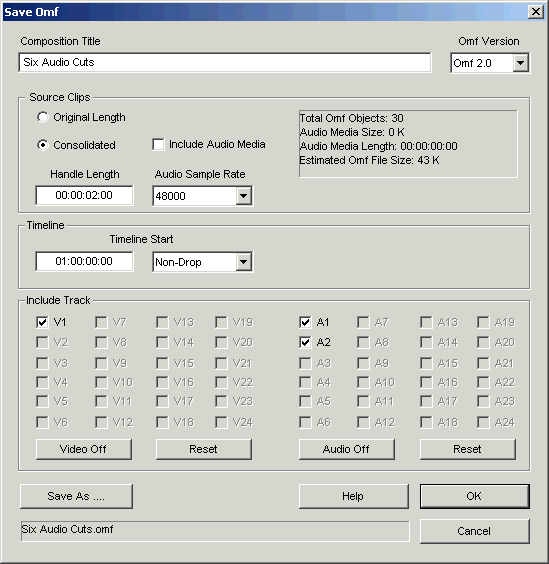
To Save the Ale as an Omf:
Select the window of the Ale to convert and save as Omf.
From the Convert menu, click Save as Omf.
The Save Omf Dialog box appears (See below)
On the Save Omf Dialog - Select Omf output options.
On the Save Omf Dialog -
Click the Save As... button.
A Windows Save As dialog appears
Navigate to the desired drive/folder.
Type a file name or accept the default
Click Save
The selected save path and file name appear in the Save Omf Dialog
On the Save Omf Dialog - Click OK.
The Omf will be saved with the selections.
The Omf Save Dialog is used to select Omf output options and to select a save path and file name.
Click an item for more information:
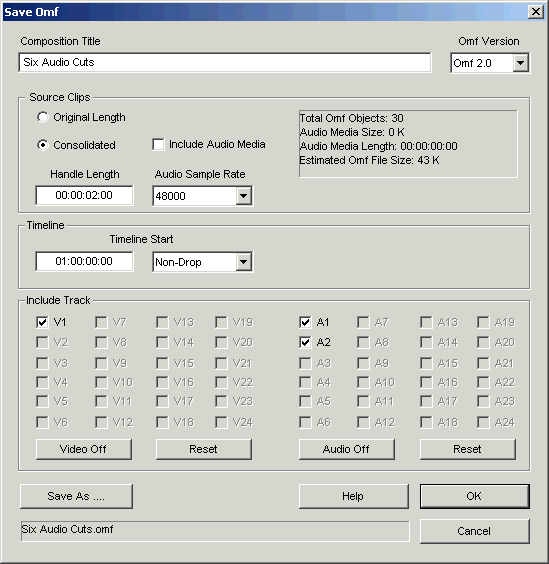
NOTES: The resulting Omf will contain:
A synthesized composition with timeline segments corresponding the Ale source clips.
Source clips, including "Tape" names from the Ale.
Other parameters as selected on the Save Omf Dialog